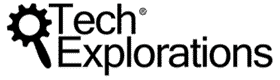Back to Course
Raspberry Pi: Make a Workbench Automation computer
0% Complete
0/0 Steps
-
1 - Introduction7 Lectures
-
2 - Basic Setup6 Lectures
-
3 - More setup: enclosure and networking8 Lectures
-
4 - Taking photos and video with the RPi Camera7 Lectures
-
5 - Control with the Piface Relay+10 Lectures
-
6 - Environment monitoring with the DHT225 Lectures
-
7 - Controlling mains loads with an external relay7 Lectures
-
8 - Construct the relay controller box8 Lectures
-
9 - Meet Tkinter10 Lectures
-
10 - Write the Bench Computer application8 Lectures
-
Bench Computer Mk II using the Keyestudio 4 Channel Relay (or similar)12 Lectures
-
[1001] - Introduction
-
[1010] - RPi Bench Computer Mk II demonstration
-
[1030a] - Disassembly planning
-
[1030b] - Disassembly
-
[1040] - A look at the GPIO breakout board
-
[1050a] - A demonstration of the Keyestudio relay board using RPI.GPIO
-
[1050b] - A demonstration of the Keyestudio relay board using pigpio
-
[1060a] - Assembly of RPi Mk II, GPIO breakout board
-
[1060b] - Assembly of RPi Mk II, electrical check
-
[1060c] - Assembly of RPi Mk II, relay board
-
[1065] - Testing the external wiring
-
[1070] - Python Mk II application script walkthrough
-
[1001] - Introduction
-
Conclusion2 Lectures
-
August 2022 update11 Lectures
-
12.10 Introduction to the application update
-
12.20 Backup the SD card
-
12.30 Get current OS and computer versions
-
12.40 Already running Bullseye? update OS
-
12.50 Not running Bullseye: rebuild OS
-
12.60 Setup VNC
-
12.65 Setup XRDP
-
12.70 Copy the application using VNC
-
12.80 Setup DHT22
-
12.90 Setup PIGPIO
-
12.100 Test application
-
12.10 Introduction to the application update
-
How to backup and restore your SD card4 Lectures
Section 1, Lecture 6
In Progress